WireGuard is a new VPN software, which is
described as
It aims to be faster, simpler, leaner, and more useful than IPSec, while avoiding the massive headache and using state-of-the-art cryptography.
Pi-hole is a black hole for Internet advertisements,
ie a server blocking advertisements at DNS level.
I have Pi-hole on my home network but wanted to have it also as DNS server on my
phone when I am not at home. As I have a bad DSL connection, I can not rely on
my home server. So I put Pi-hole on a VPS server I rent: it works, flawlessly.
Nevertheless, it was an open DNS resolver, which can be used to
amplify DDoS attacks; there is
already 2212 unsecured Pi-hole on
the Internet, so I do not want to add another one.
Pi-hole provides documentation to use OpenVPN, even to redirect only DNS requests but it is not efficient on a phone as it is not a stateless connection, so it consumes battery; moreover, GSM/Wifi switch is not really handled, you have to reconnect. The solution comes from WireGuard which is stateless, and provides Android & iOS apps. I struggle to configure everything, so here is what I did:
Configuration
Pi-Hole in Docker container
Pi-holes provides a [convenient Docker]https://hub.docker.com/r/pihole/pihole/) container so it is easy to build a Docker-compose file on top.
Here is an example, as there are already other Docker services serving on ports
80 and 443 through
jwilder container providing reverse
proxy, so I add this container to the same network. Pi-hole also recommends to
have it as default on the machine in order to replace adds with white pages, it
helps to keep pages layout, so jwilder’s Docker environment variable
DEFAULT_HOST should be set to Pi-hole’s VIRTUAL_HOST value. If you do not
use jwilder container just delete VIRTUAL_HOST, VIRTUAL_PORT, and networks
related options.
version: "3.5"
services:
pihole:
image: pihole/pihole:latest
dns:
- 127.0.0.1
- 1.1.1.1
ports:
- "127.0.0.1:53:53/tcp"
- "127.0.0.1:53:53/udp"
# Adapt to WireGuard interface
- "192.168.2.1:53:53/tcp"
- "192.168.2.1:53:53/udp"
volumes:
# Adapt to folders
- ../../data/pi-hole/etc:/etc/pihole/
- ../../data/pi-hole/dnsmasq.d:/etc/dnsmasq.d
networks:
- network-proxy
environment:
# Adapt to server IP address
ServerIP: X.X.X.X
PROXY_LOCATION: pihole
# Adapt to domain
VIRTUAL_HOST: pihole.YOURDOMAIN.ext
VIRTUAL_PORT: 80
extra_hosts:
# Resolve to nothing domains (terminate connection)
# 'nw2master.bioware.com nwn2.master.gamespy.com:0.0.0.0'
# LAN hostnames for other docker containers using jwilder
- "pihole pihole.yourDomain.lan:5.135.166.67"
restart: unless-stopped
networks:
network-proxy:
name: "https-proxy"
WireGuard
Server
WireGuard configuration was more difficult. My server is running Debian 9 where
Debian
systemd documentation
can not be used as the version is too old, and I never found out why regular
documentation was failing with wg-quick.
So I had to use the old /etc/network/interfaces file. Replace eth0 with your
“main” interface.
auto wg0
iface wg0 inet static
address 192.168.200.1
netmask 255.255.255.0
pre-up ip link add $IFACE type wireguard
pre-up wg setconf $IFACE /etc/wireguard/$IFACE.conf
pre-up iptables -A FORWARD -i wg0 -j ACCEPT; iptables -t nat -A POSTROUTING -o eth0 -j MASQUERADE;
post-down iptables -D FORWARD -i wg0 -j ACCEPT; iptables -t nat -D POSTROUTING -o eth0 -j MASQUERADE;
post-down ip link del $IFACE
Now we have to configure WireGuard itself in /etc/wireguard/wg0.conf, where
wg0 is WireGuard interface name:
[Interface]
ListenPort = 8124
PrivateKey = REPLACE_WITH_YOUR_PRIVATE_KEY
[Peer]
PublicKey = REPLACE_WITH_CLIENT_PUBLIC_KEY_GENERATED_AFTER
AllowedIPs = 0.0.0.0/0
Server keys are generated as
per documentation:
wg genkey | tee privatekey | wg pubkey > publickey Then route should be added:
ip route add 192.168.2.2/32 dev wg0
Android client
- Generate public/private key thanks to
GENERATEbutton Interface->Addressesis client IP address. ex:192.168.200.2Interface->Listen portis the same thanwg0.conf. ex:8124Interface->DNS serversis your server WireGuard IP. ex:192.168.200.1Peer->Public keyis the server’s public keyAllowed IPshould be serverIp/24 but I do not know why it forwards only DNS queries to the server. Putting0.0.0.0/0makes it work, I have to figure out why.Endpointis server public IP address:port. ex:X.X.X.X:8124
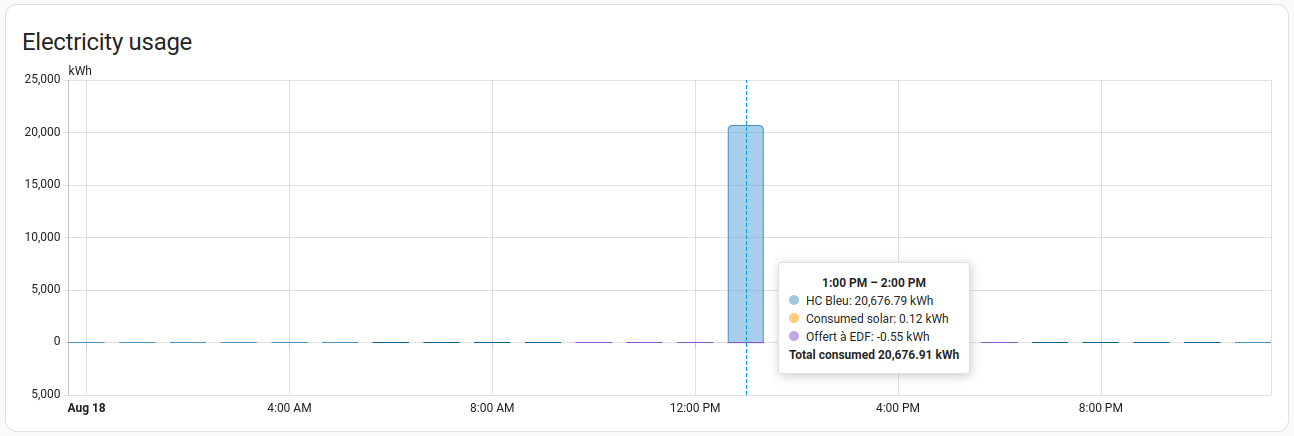

Share this post
Twitter
Google+
Facebook
Reddit
LinkedIn
StumbleUpon
Pinterest
Email